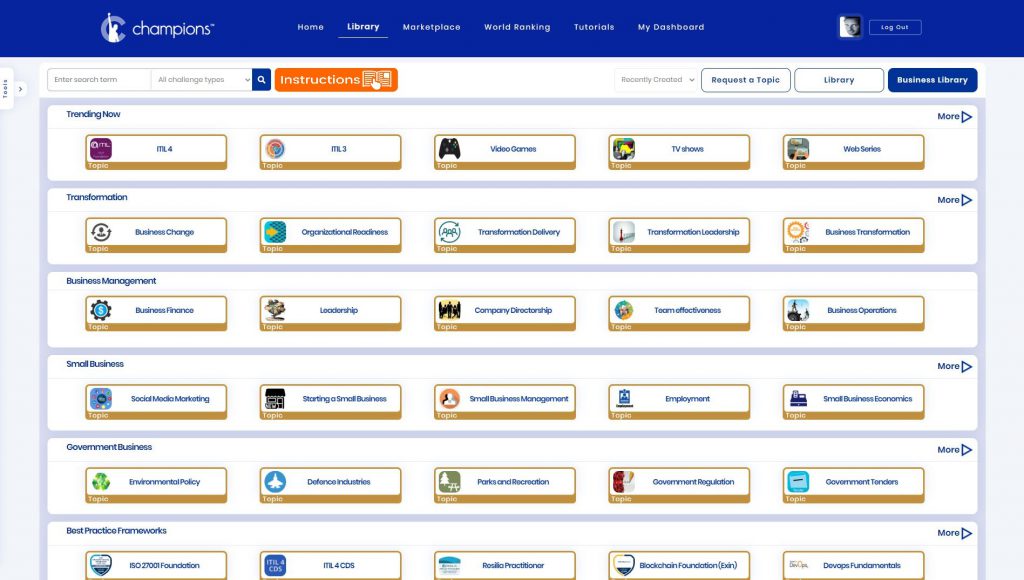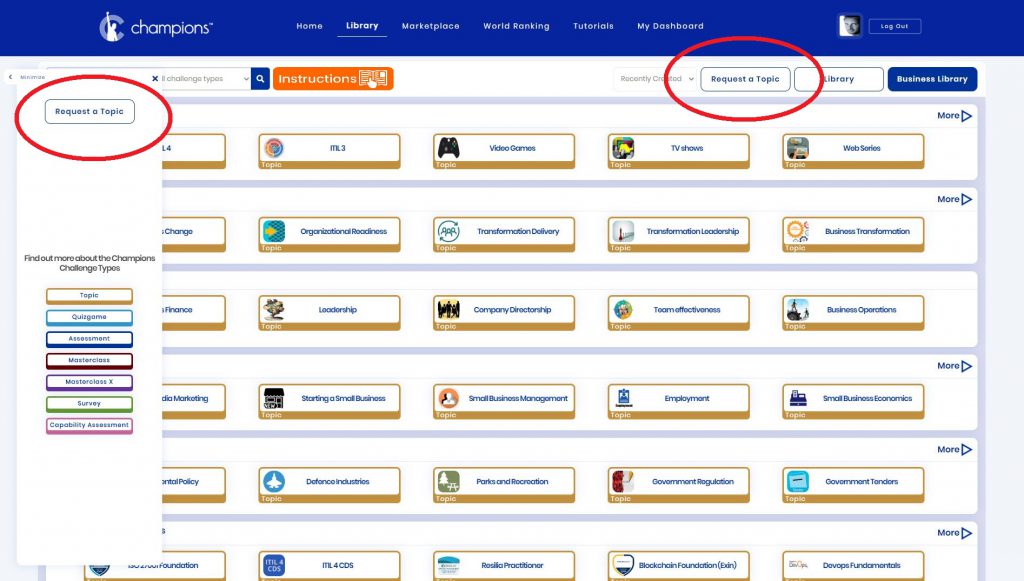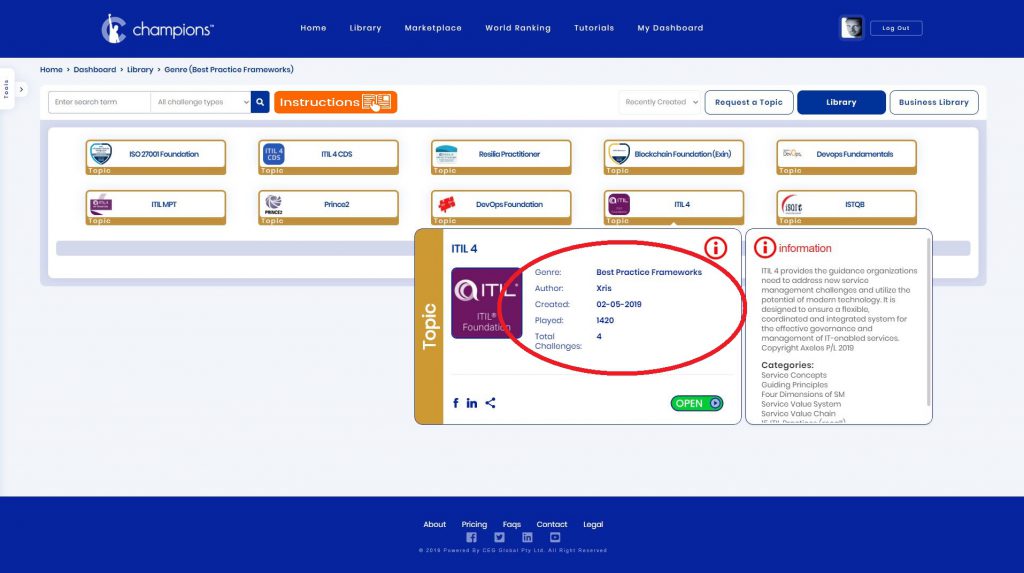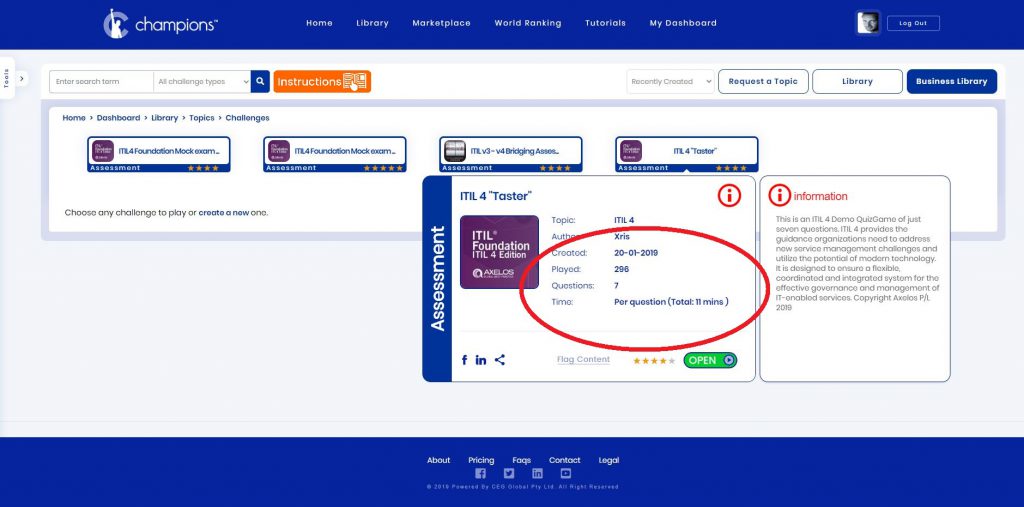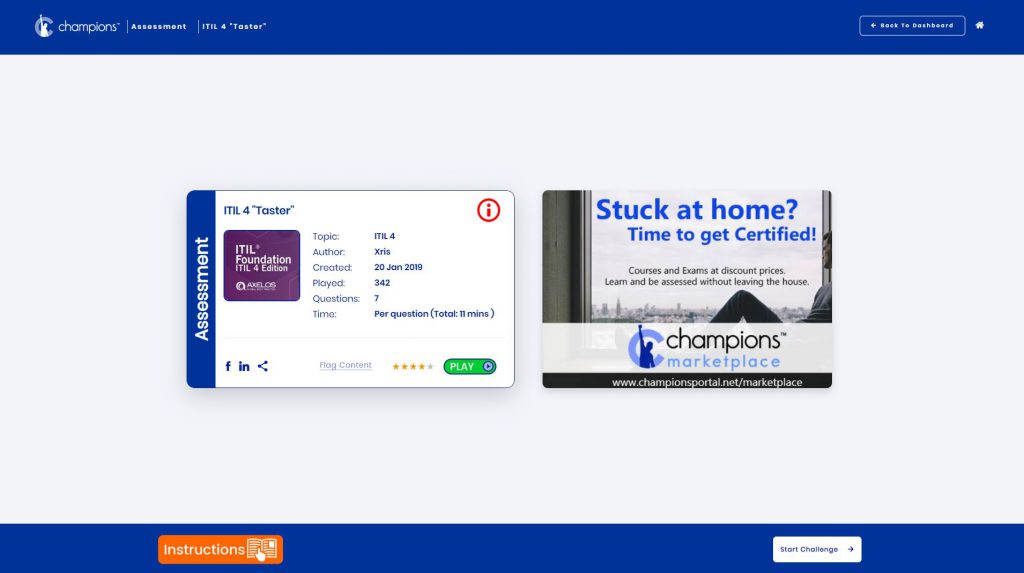Tutorials
Choose a Tutorial:
Using the Champions Library
Champions collection of global Challenges is split into two main libraries. There is a Business Library where Members can find Challenges based on professional business Topics and another for everything else. Both libraries are designed to work in the same way, but cater to different needs. For example, a Member might use the Business Library to search and find Topics about professional certifications like ITIL or DevOps, where they could then test themselves by ‘playing’ any number of Assessment Challenges before taking a real exam. This would help them to learn or revise, and develop the skills necessary to gain a globally recognised certification, which in turn might help their career.
The same Member might use the ‘fun’ Library (the non-business one) to play a QuizGame Challenge about their favourite sport or TV series. This Library is all about fun while still focusing on enabling Members to learn and retain knowledge. Studies have shown that people learn faster and retain more when they are having fun. Champions is a platform where anyone can learn with some friendly competition, at their own pace. Access to Topics on the Business Library, requires Premium or Professional Membership.
Both Libraries are split up into rows of genres, where Members easily find what they are looking for. The top row contains popular Topics which are trending. These can be from either Library. All the rows below pertain to the specific Library you are in which shows in blue at the top right of the screen. You can easily click to display either Library’s genres. In the picture above, we are looking at the Business Library. The genre headings are on the left of the row and give a clear understanding of what Topics might be found within that genre. For instance, the Entertainment genre contains Topics such as Classic Cinema, Sitcoms and Netflix Series.
The gold colour Topic icons are a key feature of the Champions Library. Each Topic represents a specific part of the genre where it is found. Topics can be on anything to do with the genre and are limited only by our global community’s imagination. If you can’t find a Topic you’re looking for, you can even request and create your own Topic by using the Tools side bar or clicking the ‘Request a Topic’ button on the Library page.
The Tools side bar also provides quick explanations of the various types of Challenges that are available across any of the Topics on both Libraries. There are six different types of Challenges available. They are called Challenges because each one challenges the person ‘playing’ in unique ways. All of the Challenges on Champions are gamified, meaning that they use the fun and competitive aspects found in many video and board games. You can find out more about how any type of Challenge works, in the “Playing Challenges” tutorial.
You can locate any Topics or specific Challenges on both Libraries using the search function at the top of the page. You can even filter your search by the type of Challenge you want to locate. To see a complete list of the Topics in any Genre, just click on the ‘More’ arrow at the top right of each row.
When you mouse over any Topic icon, the Topic Card is revealed along with the information about that Topic. The information panel also displays the categories used for the Topic, and this is helpful because Champions provides detailed reporting of the data from all Challenges played. If you’re using the Challenge to revise for an exam, the data can tell you where your strengths and weaknesses are per category. Champions is all about powerful analytics.
The Topic Card also shows the total number of Challenges in the Topic, and how many times those Challenges have been played. You can even share the Topic with your friends. Clicking on the ‘Open’ icon will take you into the Topic and displays all the available Challenges in a list. In the example below, there are four Assessments available within the Topic. When you mouse over one of the Assessment icons it instantly displays the Assessment Card which contains useful details such as how many questions there are and how long it will take to complete.
Clicking on the ‘Open’ button as in the example above will bring you to the Pre Game Screen. From this screen you will be able to confirm the Challenge details and start ‘playing’.
Any Champions Member can create their own Challenges on any Topic and then add them to the Library. All Challenges display the Username of the Author. For instructions on making your own Library content, see “Create a New Challenge” in the Tutorial menu.