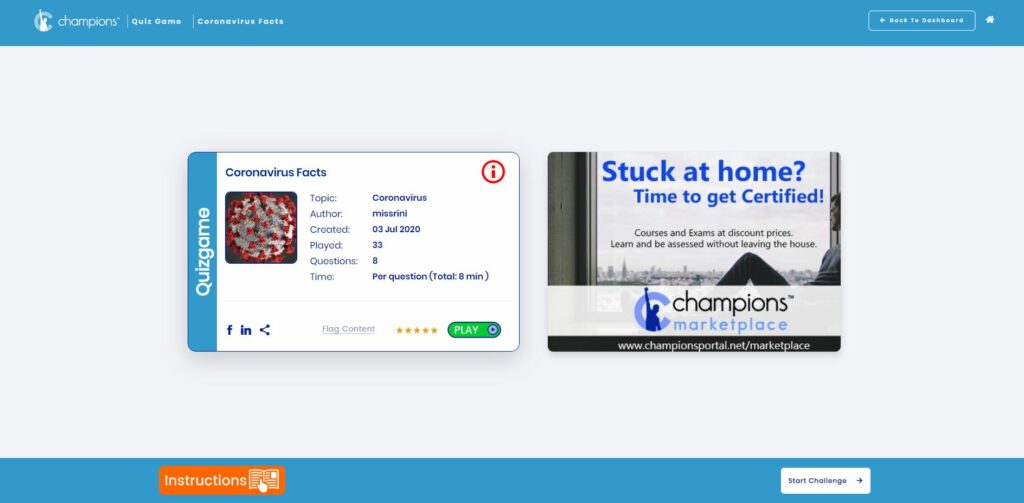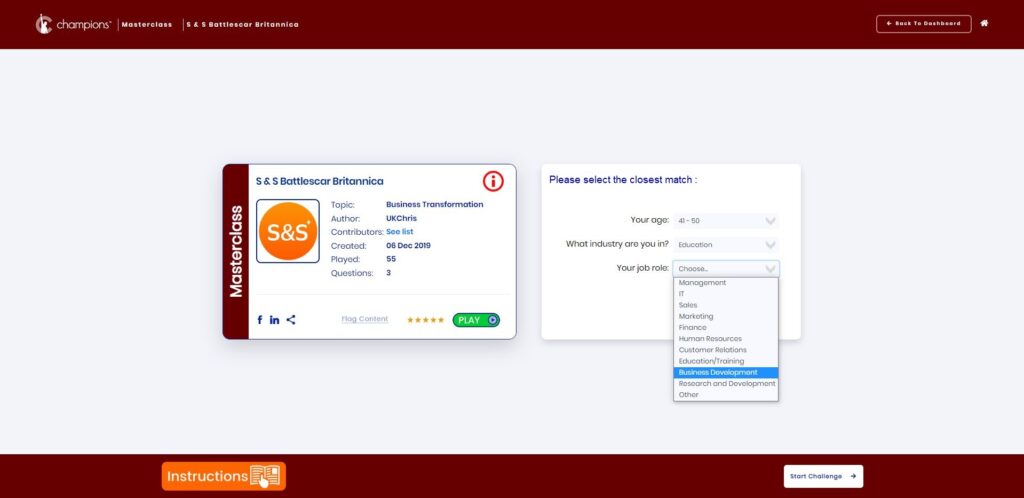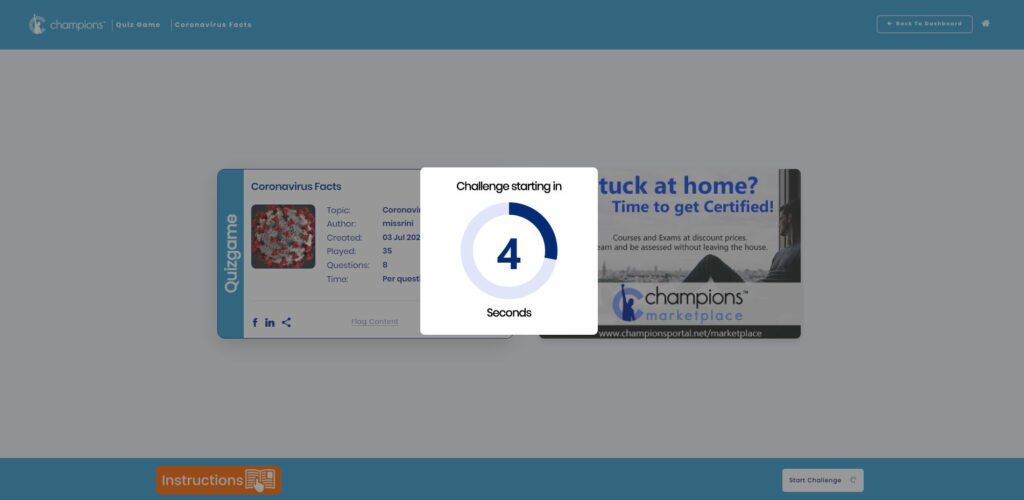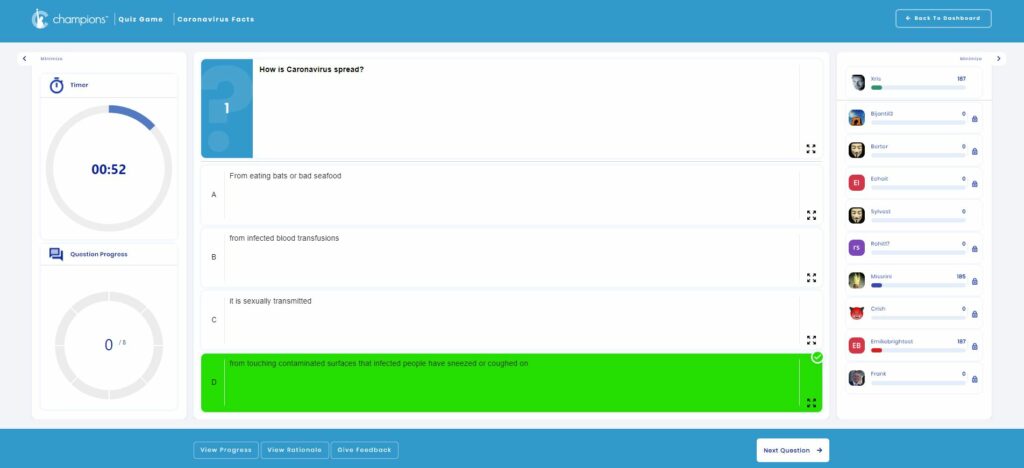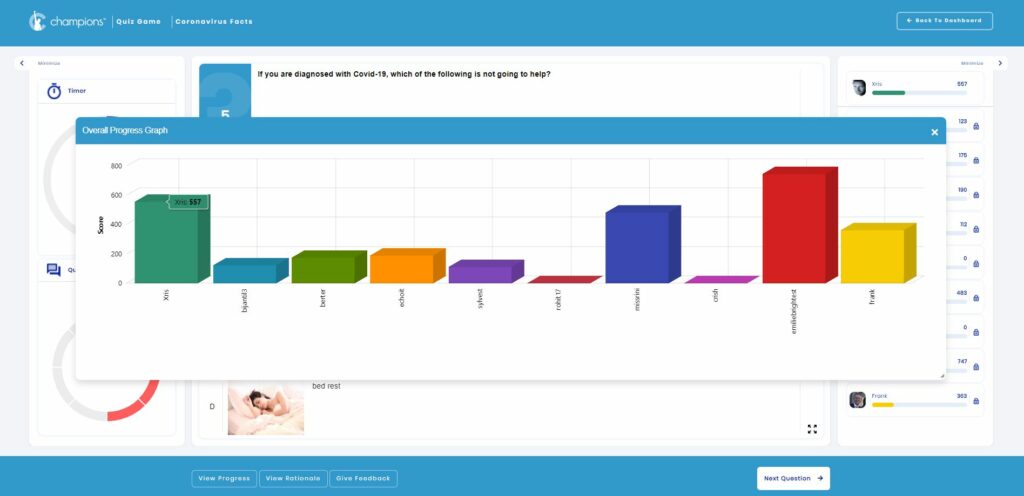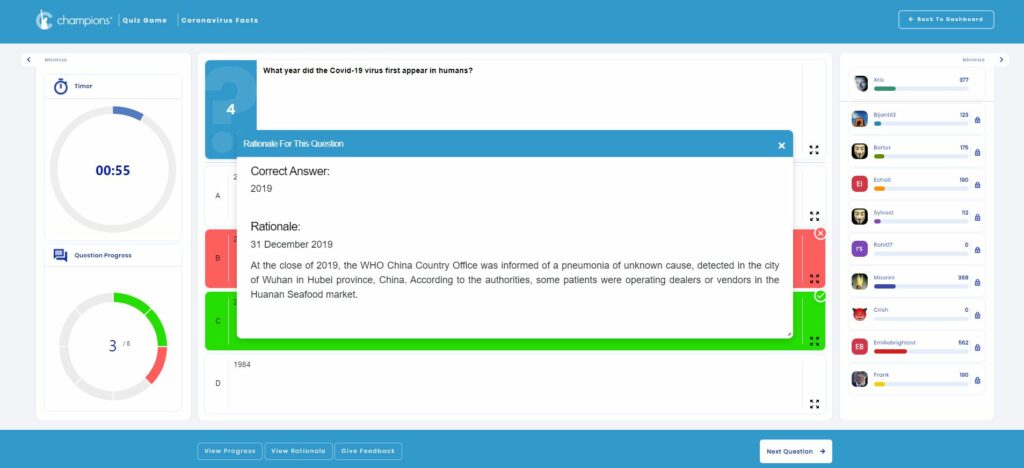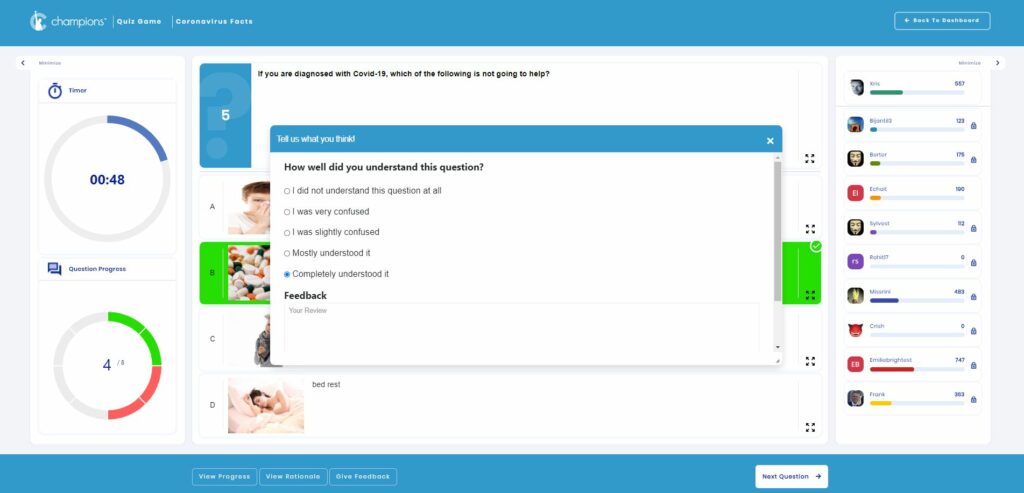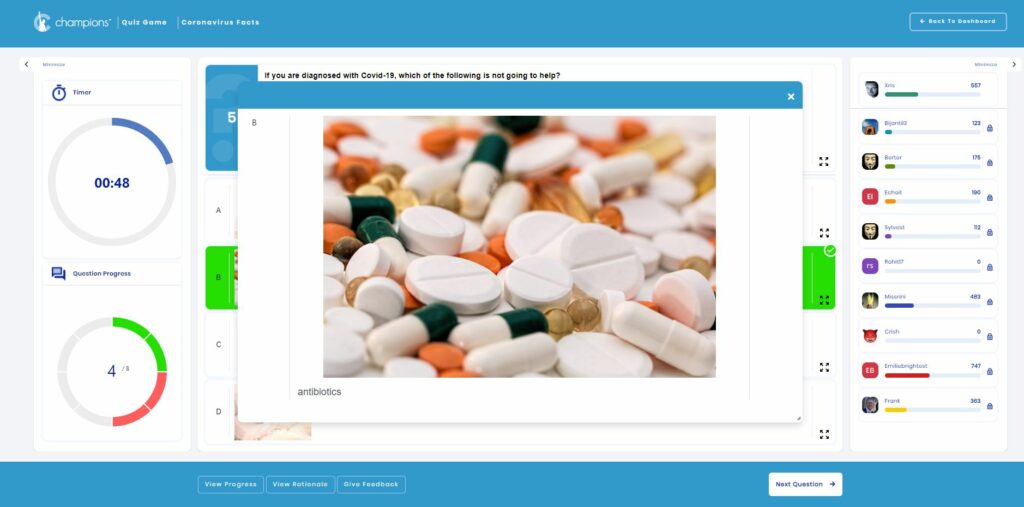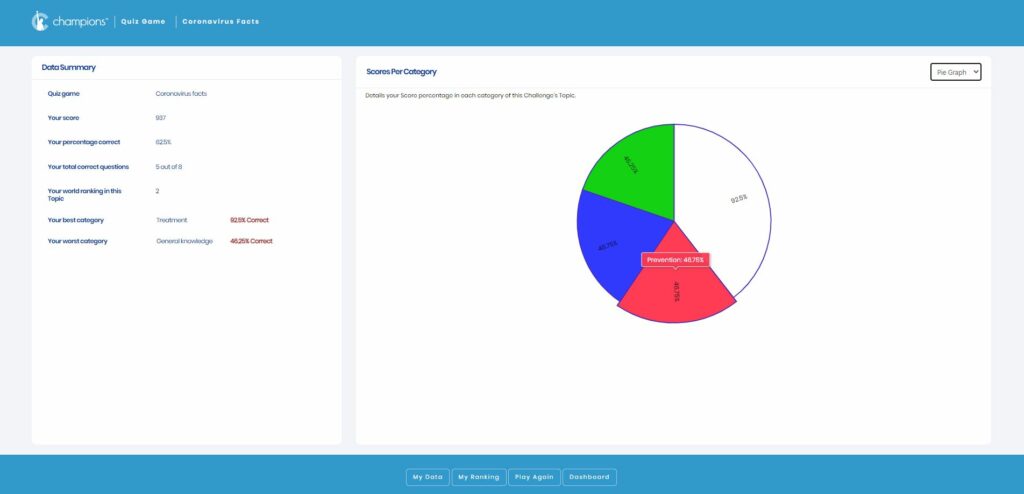Tutorials
Choose a Tutorial:
How to play a Challenge
There are many types of Challenges on the Champions platform and they are all ‘played’ in the same way:
- From the Library, choose and select any Challenge you would like to complete or ‘play’
- After you click the ‘Open’ button on any Challenge type, you will be taken to the Pre-Game screen (as seen below)
The example shows the Pre-Game screen for a QuizGame from the Library. The Pre-Game screen displays the QuizGame card (in this case, Coronavirus Facts) along with either an ad or a short survey card. The short survey cards are used to find out what groups of people are playing the Challenge. They are only used in special Challenges and often for Masterclasses as seen below.
When you are ready to start the Challenge, click the Play button on the Challenge card or the Start Challenge on the footer. A five second countdown timer will get you ready to start answering questions.
When the Challenge starts, you will see the first question. All the Challenge types have a similar, easy to use question layout.
- The centre panel displays the question and answer choices.
- The left panel contains the Challenge Timer (in this example, you get 60 seconds to select and submit your answer. Under the Timer is the Question Progress indicator. As you answer questions, the indicator shows green segments for correct answers and red segments for incorrect answers.
- The right panel displays your progress against Ghost Players from all around the world. Your score in the Challenge is shown at the top with the other nine player’s scores below. Ghost Player scores are made from real data from past plays in the same Challenge. This way, you can have a true sense of competition as you compare your results against theirs. You can even see the locks being added as each Ghost Player answers the question. This provides a sense of urgency for answering questions as quickly as possible.
You can also customize the way you play by adjusting the panels to your needs by hiding selected panels.
After you answer a question, the correct answer will show in green and 3 new options appear in the footer:
- game progress,
- view the correct answer’s rationale
- give feedback on the question
The View Progress option (above) shows your score against the nine other players. Your score is always shown on the left. Click on the ‘x’ to close any pop up box.
Viewing the rationale helps you to learn as you play. You can also earn Champions Points for viewing answer rationales. After every question, the Timer is frozen, allowing you to take a break or spend as much time as you wish reviewing your results or giving feedback.
The Give Feedback option (above) allows you to send feedback directly to the Challenge’s author, which can foster quality improvements. You can also earn Champions Points for providing feedback.
At any time, you can enlarge the question or answer boxes in the centre panel, by clicking on the expand icon in any box. This enables you to see text, images or video at a much larger size. You can also resize and reposition these pop up boxes anywhere on the screen.
After you have completed all questions in the Challenge, click the finish button (bottom right of footer) to proceed to the End of Challenge screen.
On this screen you see a quick summary of your results and graphs representing your scores for each category in the Topic. Reviewing this data can help you to pinpoint your strengths and weaknesses and will help you to focus any further learning in the Topic. From this screen you can also click on My Data, which opens a more detailed list of data and graphs related to the Challenge just played. You can also review this data at any time from your Member Dashboard.
You can click on My Ranking which opens the World Ranking page and displays your current ranking in the particular Challenge or overall Topic. These pages open in a new tab, so you can stay on the End of Challenge page and explore more functions.
When you are finished, you can play the challenge again or return to your Member Dashboard. While playing a challenge, if you choose to exit the game at any time, Champions will remember where you are up to and you may receive prompts to complete the Challenge on your Dashboard Newsfeed.