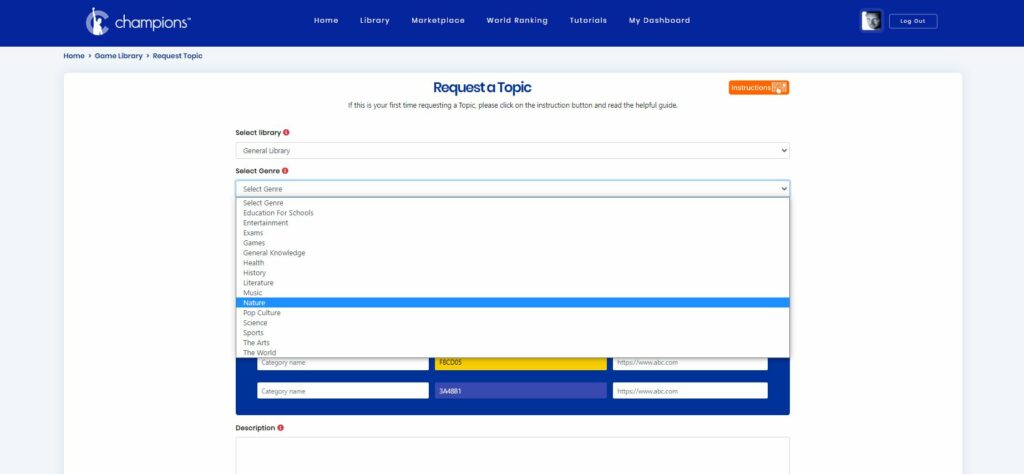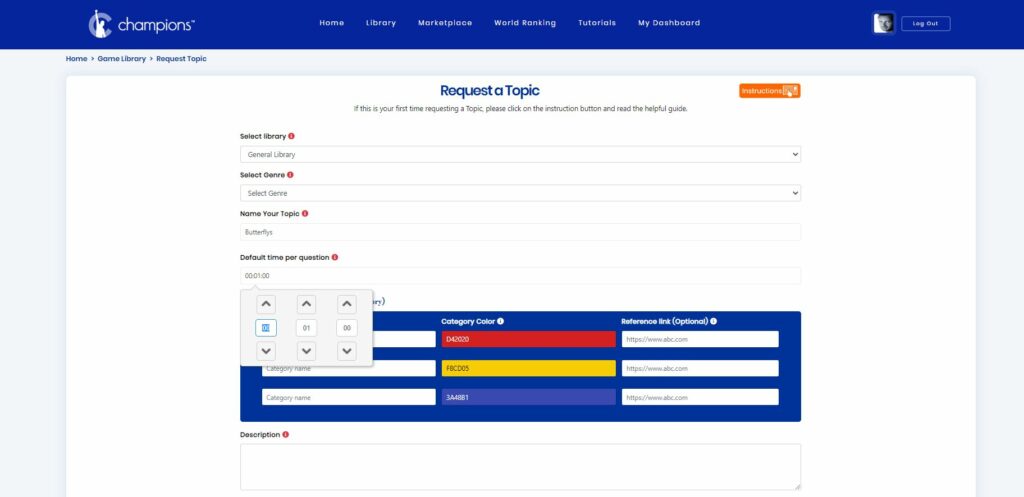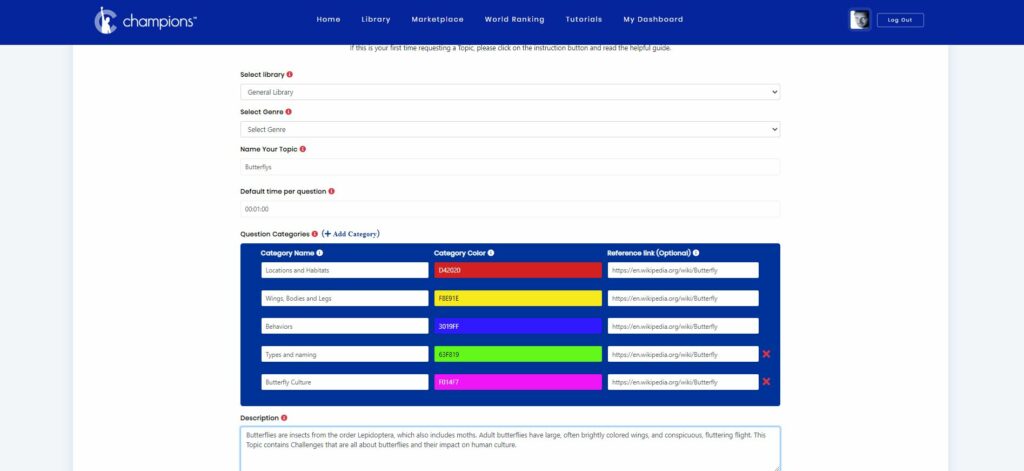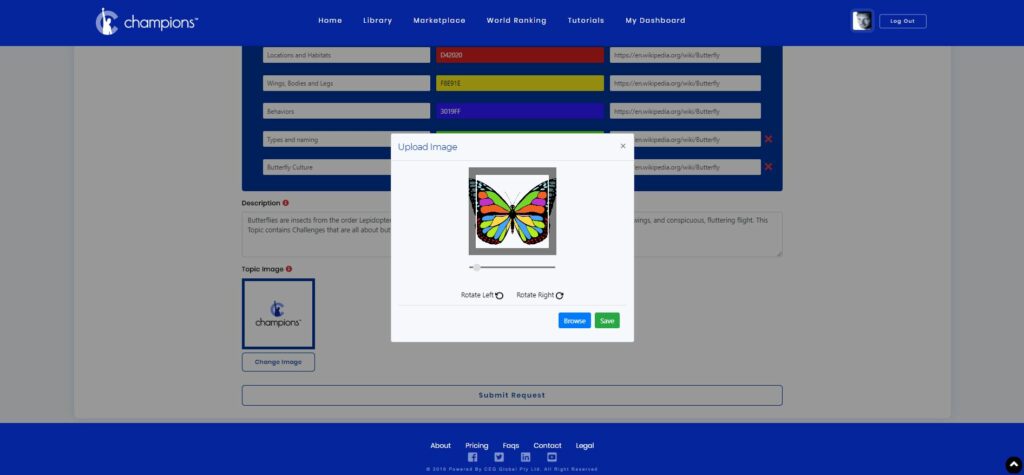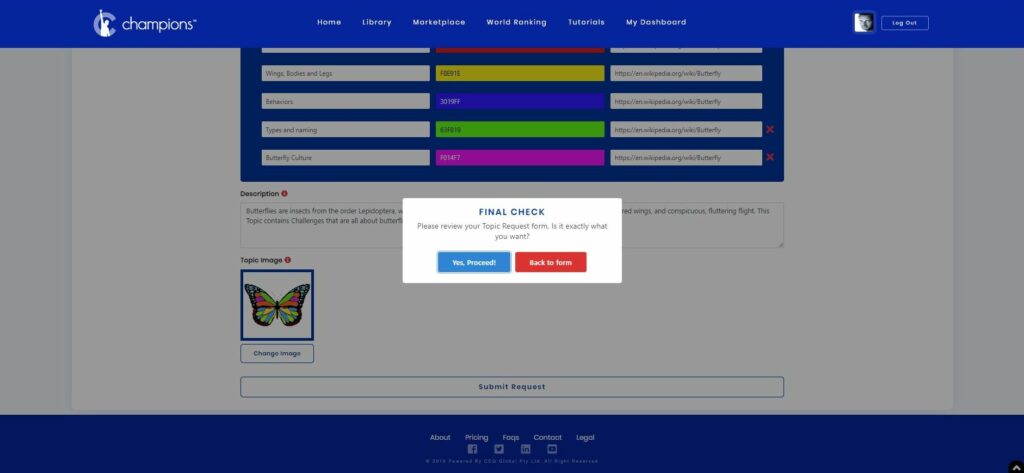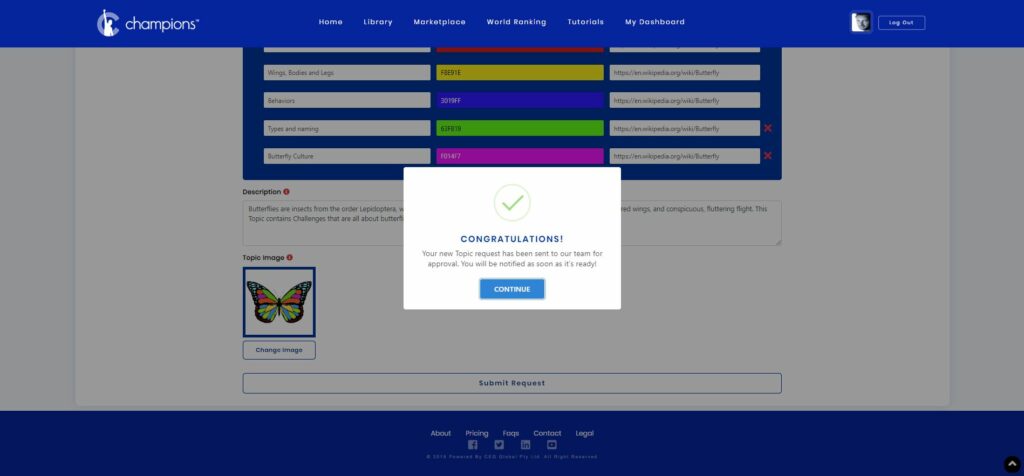Tutorials
Choose a Tutorial:
How to request a Topic
When you request a new Topic for the Champions Library, you are encouraged to design it yourself. Once your new Topic is approved, it will be added to the Champions Library and will bear your Username as the Author. Creating new Topics is a privilege and an honour which can earn Champions points. You should therefore research the new Topic before you begin, so that your Topic is designed well and is useful to the Members who may use it in the future.
Remember that Topics can be selected by yourself or other Members to create new Challenges. There might be hundreds of Challenges created under your new Topic, and all of them will adhere to the basic settings and categories that you are about to design.
Before you begin, search on the Champions Library to see if your Topic already exists. Try not to duplicate Topics, but feel free to be creative and request a Topic that will meet your future needs and perhaps the needs of other Members.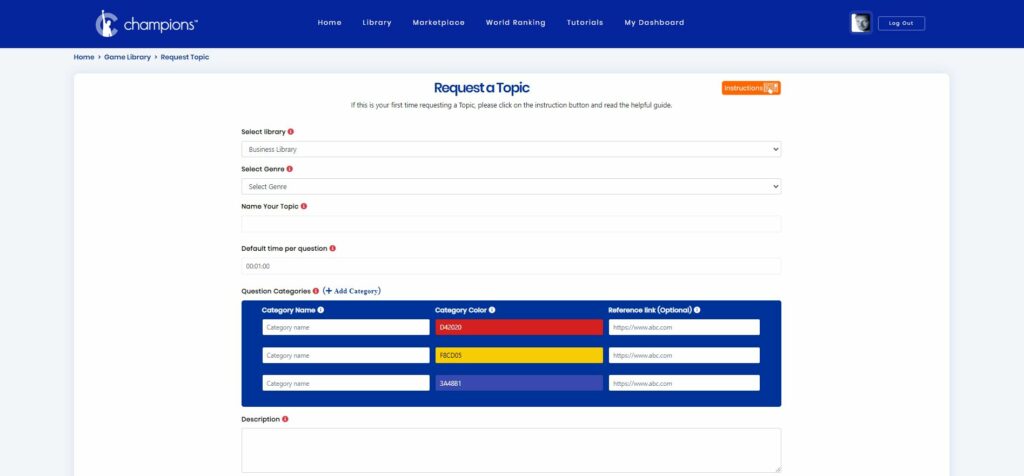
When you first request a Topic you will be asked to select the most appropriate Library for your new Topic from a drop down list. The Libraries are split between one for Business Topics and one for everything else. Note: At least Premium Membership is required to request Topics in genres from the Business Library. If you are not yet a Premium or Professional Member, and want to create a Topic for the Business Library, you will be given the opportunity to upgrade.
Once you have selected the Library, your next choice is Genre. The genre is the group you will nest your new Topic within and should represent the best classification of your Topic. For instance, if you are making a new Topic about Butterflies, you would probably have selected the General Library and your genre choice might be Nature. (see below)
The next step is to name your new Topic. “Butterflies” is a good choice if you want your Topic to be exclusively about Butterflys. If there is already a Topic on Champions named Butterflies, you can be more specific if you wish, perhaps “Butterflies of North America”. It is fine to have more than one similar Topic on Champions, but no two can be named the same.
Now it’s time to set the default time for questions that will be made in your new Topic.
Try to imagine the type of questions you will make in your Challenges on the Topic. How long should the players have to answer? A default time of one minute is standard, but if the subject matter is complex, it might be better to allow more time. No matter what time you choose, the Member creating questions under your Topic can change the answer time per question to suit their particular needs. Your selection here is simply a guide for future question creators.
Probably the most important part of designing a new Topic is the creation of categories. Categories allow you to break down the Topic into specific areas of information. In the example below, I have chosen to break down my Topic, ‘Butterflies’ into several categories including ‘Location and Habitat’ and ‘Wings, Bodies and Legs’.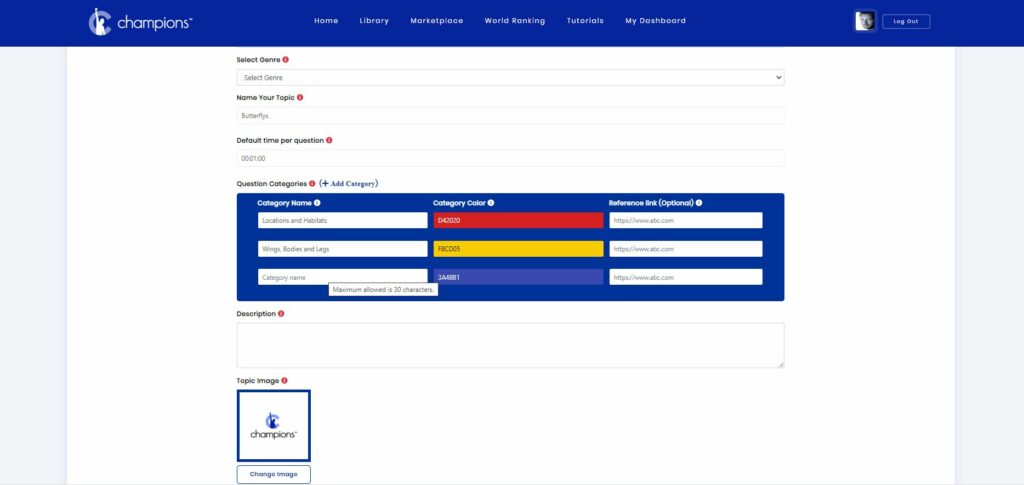
As there needs to be a minimum of three categories in every Topic, I will now think of a few more useful categories which will promote more detailed questions. You can easily add an extra category by clicking on ‘+ add category’ at the top of the section. Ideally, there are between three and twelve categories per Topic. Most will have around five. The great thing about categories is that Champions can easily show players their results in any Challenge they play, per category. So it’s easy to see a player’s strengths and weaknesses, per category. This makes it much easier to study and learn about the categories in any Topic where a player needs to improve their knowledge.
As you add each category for your new Topic, you can also assign it a distinctive colour. It’s best to choose colours that stand out against the other category colours, as they will often be compared in graphs. You can even match colours from a pre-existing syllabus that already defines a colour for that category. I like to choose strong primary colours that are all very different.
To complete each category, you might want to add a reference link. This is a link to a URL where more information can be found about the category. It will help future players of Challenges made with your Topic because these links will display if they view their data and reports. For instance, if a player scored badly in questions about butterfly wings, then when they check their Challenge report, Champions will show the reference link and suggest they do some further research. Champions is all about helping Members learn and become smarter. In the example below, I have used a reference link to the Wikipedia page on butterflies. Note: Professional Membership is required to add Reference links.
With the hard work now done, you just have to add a Description for your new Topic. This should be short and clearly explain what the Topic covers. The description will show next to the Topic card on the Library and help Members decide if they want to use it. You should check out other Topic Cards on the Library to get a feel for how others describe their Topics. The Library will also show all your category names under your description.
The final part of creating your new Topic is giving it an image. This image will show in the Topic Card on the Library. Choose an image that is quickly recognisable and defines your Topic.
For the above example, I have searched the web, and downloaded an appropriate thumbnail image to my desktop. It does not need to be a large file or high resolution as the final display image will be small. Please avoid copyright infringement. You might choose to use images you have created. The default Champions logo can be changed by clicking the ‘Change Image’ button. Browse for and select the desired image from your desktop and then make it perfect. When you click the green ‘save’ button you are finished.
When you click the final ‘Submit’ button you will be given a chance to review your submission.
After your final check, click the ‘Yes, Proceed’ button to request your new Topic.
The process is automatic and within a day or so, your request is usually approved. You will receive an email and a message on your Dashboard informing you of your new Topics approval. If the Topic is approved, it is immediately available on the Library for use. Sometimes, Topic requests are approved with minor changes and requests are rarely rejected. In all cases, Members are kept informed and new Topics are always appreciated.